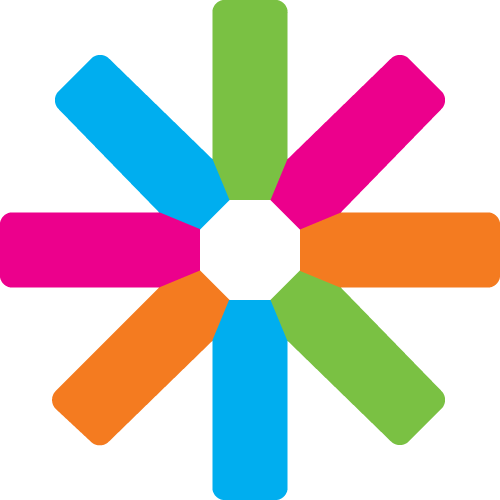Hi folks,
this tutorial will teach you your possibilities of organising and changing the design of the front page of your Satellite website. In order to access all the functions, you need an administrator account for your homepage or your homepage's administrator can give you the permissions necessary.
Let's work our way through from the top to the bottom. I'll set this tutorial up around several frequently asked questions and give some additional tips and tricks.
About this tutorial
This tutorial was originally created by Thomas Gebken in March 2015. If you have any comment or question, feel free to contact him at [email protected].
Question: Can I change the logo in the upper left corner?
Answer: Sure. Just visit ESN Satellite >> Satellite Logo and Theme settings as shown in the picture. If you uncheck the option Use the default logo, you can see the alternative possibilities of uploading your own logo or entering a weblink to the URL (internet adress) of a picture.
Question: How can I change the items in the Main Menu?
Answer: All important options regarding the Main Menu are hidden under Structure >> Menus >> Main Menu. Since there are a lot of possibilities for changing the Main Menu, there will be another tutorial for that purpose.
Question: What is it about the big picture banner? How can I change the pictures and the text?
Answer: That's the Spotlight. In order to add something to the spotlight, you need some kind of content like an event, page, partner, or news. Let's pretend we have a page. While editing the page you need to make sure of three things.
- Upload a spotlight picture. You find that option in the middle of the editing screen.
- Make sure the page is Published.
- Make sure the page is Promoted to front page.
If all of these settings are done, your picture should appear on the front page. You can find the latter two options at the bottom of the editing screen under Publishing options.
In order to remove something from the spotlight without deleting it, you can either uncheck Promoted to front page in the editing screen or make your mouse hover over the little cog wheel in the upper right corner of the spotlight. There you can click Remove content from Spotlight. Make sure, you get the right picture, though ;) If you accidentally removed the wrong one, just edit it and check Promoted to front page again.
Question: How can I move these little boxes with the events and the partners and stuff?