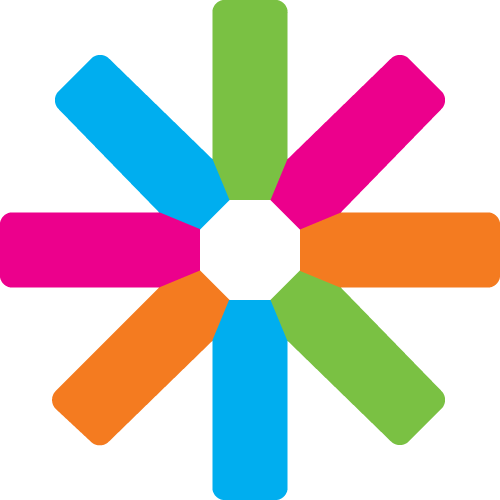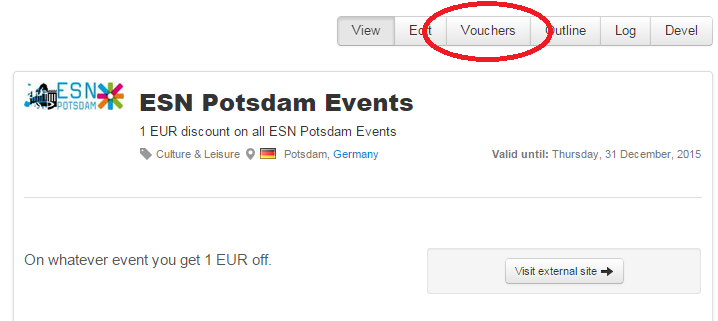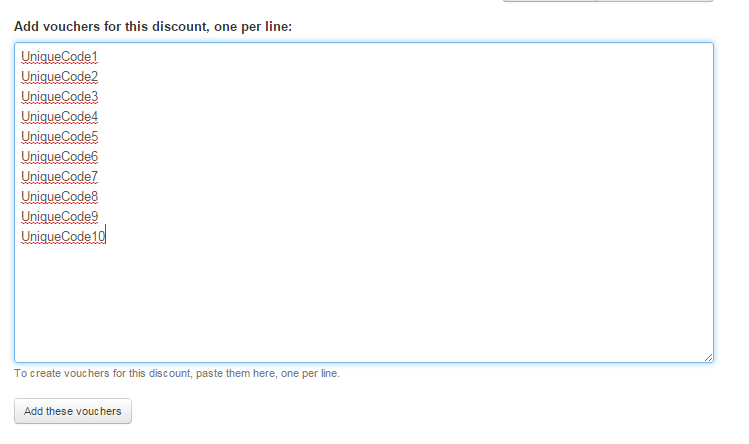1) Create the discount to which you want to add vouchers and click "Save". In case the discount page already exists, then just visit it.
2) Above the discount name there are a few buttons. Select "Vouchers".
3) An empty box appears and you will be able to introduce the codes into it. Make sure that each row is a new code.
3.1) In case you have unique codes (different for each person), you add them all to the box and press "Add these vouchers".
You can use online tools, such as www.randomcodegenerator.com, to generate your own unique codes.
3.2) In case you have only one code for everybody, then you need to copy it many times and put it in rows.
4) After you have added the codes, you can press "Manage vouchers" to see all the vouchers available, as well as a list of all vouchers already taken by students.
5) You can at any moment add more vouchers by repeating the same procedure explained above. If needed you can also delete single or all vouchers by selecting them in "Manage vouchers" and then clicking "Delete item".
6) The ESNcard.org system only allows students to request one code. Once they have received the code they are no longer able to request additional ones.
Additional questions?
Contact the Partnership Manager at [email protected]!