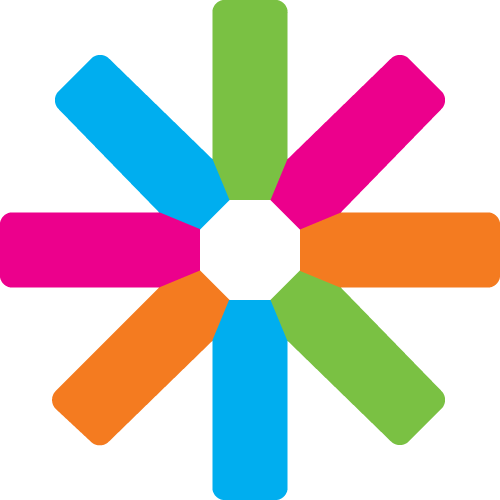Introduction
Hello and welcome to ESN tutorial on how to install/update Satellite!
About the authors
This tutorial is based on information in http://satellite.esn.org/ website and composed to you all by Kamilė Leščinskaitė in December 2014.
If you have any comment or question, feel free to contact IT Chairing Team at [email protected].
Part 1 - Before installation
To install Satellite you will need:
- A valid domain
- A hosting
- FTP access to your host
- Current Satellite version, available at http://satellite.esn.org/project/satellite
Important! When switching on to the new Satellite4 you are most likely to lose your content from Satellite 3.1. To avoid this here are some tips:
- Copy your content to word document, while keeping the structure of your website and afterwards copy-paste it into the new template.
- You can ask to have your old website moved. For example your old website to sat3.(section).(country) e.g. sat3.esn-nl.org. Your content will still be available for you while you build your website and nothing will get lost. However if you’re website is frequently visited, you’ll have to work fast for your website to be updated as soon as possible. It will not take you more than a day to transfer all the content. After completion delete the sat3 website.
- You can ask to have created a sat4.(section).(country) e.g. sat4.esn-nl.org to first build your website before publishing/uploading it. Your visitors will be directed to the old website while you’re working on the new one. This process will probably take longer than the other options.
Part 2 - Installation
- Upload Satellite4 files to your server.
- Create an empty database. For example: Satellite4.3
- Start the installation at http://your-domain.com/install.php
Part 3 - Possible errors
If you encounter a problem while installing it is often a Ajax HTTP error that occurs when the blue progress bar indicates that the script is working in the background. When the script runs into an error in this phase of the installation the title will always be the same even though the cause may be very different. The clue of what went wrong is in the text below.
If the HTTP response code was 200 it means that there is most likely a bug in some script, in that case you will find details towards the end of the error message. This will help the IT committee to find out what went wrong and provide you tips or patches that might make it work.
If the HTTP response code was 500 it means that there is something wrong with the server configuration. Often this is due to a .htaccess file that contains illegal statements. Or the server is somehow not configured in a way that is compatible.
Please make sure that you include all sorts of specifications of your server when you report the issue. In any case you can try to install Drupal 7 without any customization on your system and see if it works. If it does, chances are that the Satellite can be tuned to work on your system. If Drupal 7 does not install on your system you will not be able to install Satellite 4.
Part 4 - Updating to a newer version of Satellite 4
Note that is only applies to updating from Satellite 4, for instance from 4.3 to 4.4. You cannot update from Satellite 3 or earlier; follow the instruction above to create a new Satellite 4 installation.
- Backup of both database and ftp content is strongly recommended!
- Delete everything in your website directory except the /sites subdirectory and any custom files
- Put the new Satellite files in the directory, as in a normal installation
- If you have modified files such as .htaccess or robots.txt re-apply those changes to the new files
- Access http://your-domain.com/update.php