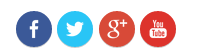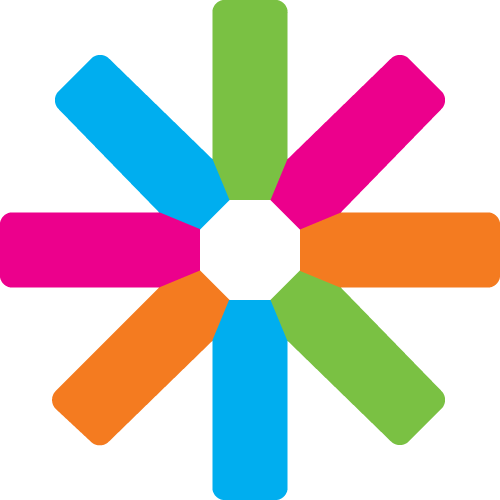Hello and welcome to the Satellite tutorial on how to display social media buttons. :)
About this tutorial
This tutorial was originally created by João Vilaça in March 2015. If you have any comment or question, feel free to contact him at [email protected].
Part 1 - Enable Module
Just press Modules on the home bar:

After you enter the Modules page press the button List:

Find the Module: Satellite Social Media Integration. Then press the button to enable the module.
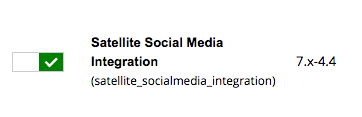
Part 2 - Set Social Media
Now go to ESN Satellite > Social Media Settings on the home bar.
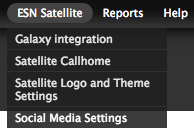
At the Social Media Settings page you can enter the links for the media buttons you want to display.
- Facebook link;
- Twitter link;
- Google+ link;
- Youtube link;
- Flickr link;
- Vimeo link.
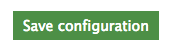
Don't forget to press Save configuration.
Part 3 - Configure Display
To finish, you have to choose a place to display your new social media buttons on your page. For that you have to press Blocks on Structure > Blocks at your Home bar.
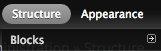
Select the region of your site that you want the social media buttons to appear.

End result! :)